|
|
|
Upon opening the pasGuard Manager user interface you will be presented with an interface like the one shown below. The sections are color coded and explained in greater detail following the image itself.
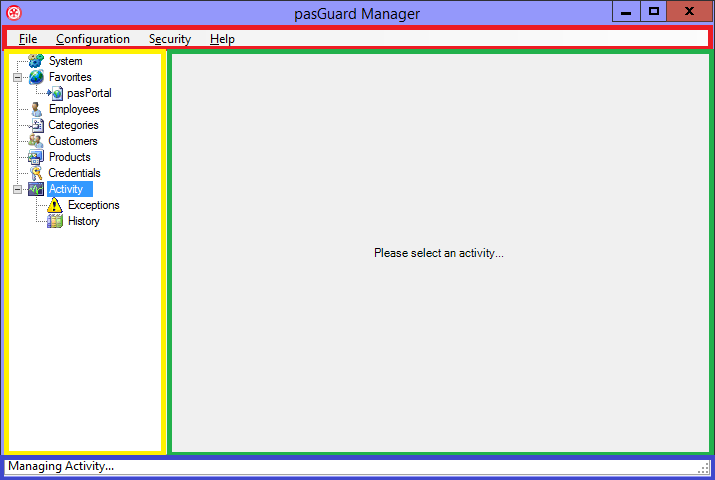
The Menu Bar (shown in the red section above) contains options accessing the configuration tools, performing database upgrades, accessing the help system, and gathering diagnostic information about the application and the environment that you are running in.
The tree view (shown in the yellow section above) is the primary means of navigation in pasGuard. Selecting a node in the tree by left-clicking it with the mouse will cause a context-sensitive editor or display panel to appear in the context pane (shown in the green section above) where additional detail or object editors can be used. Items in the tree view may be right-clicked to access context-sensitive menus that vary by the type of node selected and provide access to common tasks.
The status bar (shown in blue in the section above) displays informational messages that do not require end-user responses. These messages are generated by interactions through the user interface.
When working with objects in the UI it is important to know that you will not see changes made by other users unless you manually refresh your user interface. This is done automatically every time the application is loaded and manually by pressing F5 on the keyboard when the editor is selected.
Copyright © 2025 pasUNITY, Inc.
Send comments on this topic.